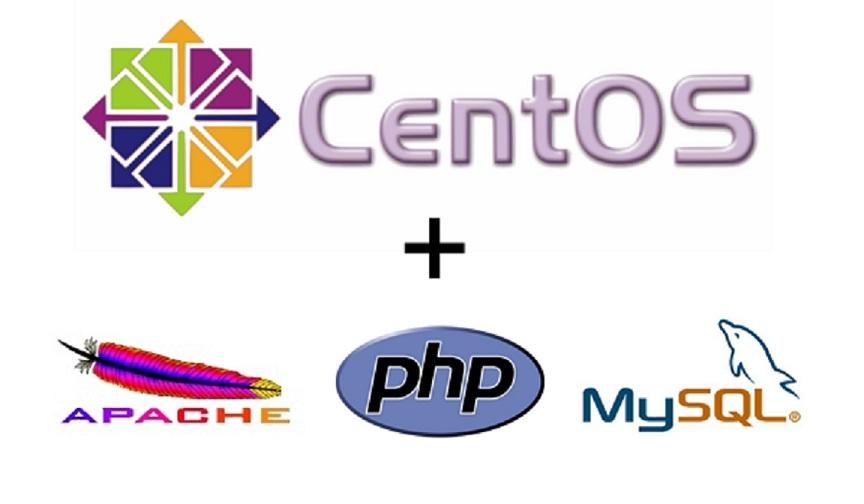
安装VirtualBox
按照安装向导安装VirtualBox-5.1.14-112924-OSX.dmg
安装CentOS7
CentOS-7-x86_64-DVD-1611.iso
安装Guest Additions
安装Apache2.4
安装
# yum -y install httpd
启动httpd
# systemctl restart httpd
外部可访问
# firewall-cmd –add-service=http –permanent
# firewall-cmd –reload
安装MySQL5.7
\$ sudo rpm -ivh http://dev.mysql.com/get/mysql57-community-release-el7-7.noarch.rpm
\$ sudo yum install -y mysql-community-server
\$ mysqld –version # mysql server 版本确认
mysqld Ver 5.7.12 for Linux on x86_64 (MySQL Community Server (GPL))
\$ mysql –version # mysql client 版本确认
mysql Ver 14.14 Distrib 5.7.12, for Linux (x86_64) using EditLine wrapper
确认MySQL的初始化密码
启动MySQL
\$ sudo systemctl start mysqld.service
※MySQL 5.7初次启动时,自动生成初始化密码、可以在MySQL的LOG文件中确认
\$ mysql -u root -p
Enter password:
ERROR 1045 (28000): Access denied for user ‘root‘@’localhost’ (using password: YES)\$ sudo cat /var/log/mysqld.log | grep ‘temporary password’ # 确认初始化密码
2016-04-21T14:20:10.491632Z 1 [Note] A temporary password is generated for root@localhost: xeqaVmIrY4=e
MySQL安全设定
\$ mysql_secure_installation
Securing the MySQL server deployment.
Enter password for user root: # 输入初始化密码The existing password for the user account root has expired. Please set a new password.
New password:
Re-enter new password:
The ‘validate_password’ plugin is installed on the server.
The subsequent steps will run with the existing >configuration of the plugin.
Using existing password for root.
Estimated strength of the password: 100
Change the password for root ? ((Press y|Y for Yes, any other key for No) : y
New password:
Re-enter new password:
Estimated strength of the password: 100
Do you wish to continue with the password provided?(Press y|Y for Yes, any other key for No) : y
By default, a MySQL installation has an anonymous user,
allowing anyone to log into MySQL without having to have a user account created for them.
This is intended only for testing, and to make the installation go a bit smoother.
You should remove them before moving into a production environment.
Remove anonymous users? (Press y|Y for Yes, any other key for No) : y
Success.
Normally, root should only be allowed to connect from ‘localhost’. This ensures that someone cannot guess at the root password from the network.
Disallow root login remotely? (Press y|Y for Yes, any other key for No) : n
Success.
By default, MySQL comes with a database named ‘test’ that anyone can access.
This is also intended only for testing, and should be removed before moving into a production environment.
Remove test database and access to it? (Press y|Y for Yes, any other key for No) : y
- Dropping test database…
Success.
- Removing privileges on test database…
Success.
Reloading the privilege tables will ensure that all changes made so far will take effect immediately.
Reload privilege tables now? (Press y|Y for Yes, any other key for No) : y
Success.
All done!
MySQL登录确认
\$ mysql -u root -p
Enter password:
Welcome to the MySQL monitor. Commands end with ; or \g.
Your MySQL connection id is 6
Server version: 5.7.12 MySQL Community Server (GPL)
Copyright (c) 2000, 2016, Oracle and/or its affiliates. All rights reserved.
Oracle is a registered trademark of Oracle Corporation and/or its affiliates. Other names may be trademarks of their respective owners.
Type ‘help;’ or ‘\h’ for help. Type ‘\c’ to clear the current input statement.
mysql> show databases;
+———————-+
| Database |
+———————-+
| information_schema |
| mysql |
| performance_schema |
| sys |
+———————-+
4 rows in set (0.00 sec)
mysql>
编辑设定文件,自启动设定
\$ sudo vi /etc/my.cnf
my.cnf
[mysqld]
…
character-set-server = utf8
default_password_lifetime = 0
\$ sudo systemctl restart mysqld.service
\$ sudo systemctl enable mysqld.service
\$ systemctl list-unit-files -t service | grep mysqld
mysqld.service enabled
外部访问设定
firewall-cmd –add-port=3306/tcp –permanent
mysql -uroot -p
grant all privileges on . to ‘root‘@’192.168.0.1’ identified by ‘password’ with grant option;
※IP:192.168.0.1可以访问,如果需要全部允许,需要设置成’%’
安装PHP5.6
# rpm -Uvh https://dl.fedoraproject.org/pub/epel/epel-release-latest-7.noarch.rpm
# rpm -Uvh https://mirror.webtatic.com/yum/el7/webtatic-release.rpm
# yum install php56w php56w-common php56w-gd php56w-mbstring php56w-mcrypt php56w-mysqlnd
確認
# php -v
编辑httpd.conf
vi /etc/httpd/conf/httpd.confOptions Indexes FollowSymLinks
<Directory “/var/www/test”>
Options Indexes FollowSymLinks
AllowOverride None
Require all granted
</Directory>
…
Alias /test /var/www/test
</IfModule>
Alias /test /var/www/testAddType application/x-httpd-php .php <- 追加
php运行确认
vi /var/www/html/info.php
1 |
|
补充:
设定权限
chmod -R 777 /var/www/test
chown -R apache:apache /var/www/testselinux设定
vi /etc/sysconfig/selinux
selinux=disabled
